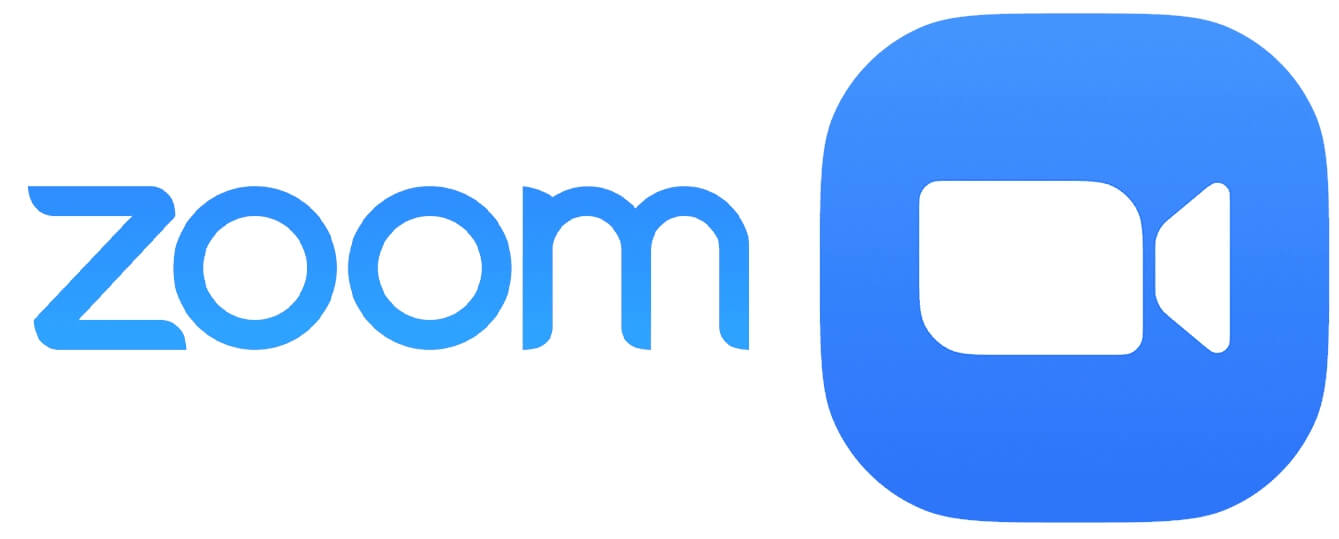ONLINE CHAIRPERSONS
Guidelines for online chairpersons
Registration
All chairpersons (physical and online) must be registered for the conference in order to access to the live sessions via live streaming. You can proceed by clicking here. Registration will give access to
Locate your session
All sessions can be accessed via the conference programme that is always updated on the website!
As the session’s leader, Chairpersons’ main responsibility is to
- Ensure the session is run in a timely and respectful manner.
- Polite remind speakers regarding time limitations, if they have exceeded their time.
- Take an active part in the session, if possible. For example, introduce /announce the speakers, call for questions and /or start the discussion by raising some points of interest or contention.
- Distribute even time for questions for physical and online audience.
- Become familiar with the audiovisual requirements regardless physical and/or web presence. The audience will ask potential questions through the platforms’ Q&A tool. The chairperson is responsible to organise the discussion round and see the questions.
- Inform the audience for a potential change in the program flow.
- In case a speaker won’t be able to connect or won’t show up, the session chairs will be informed by the conferences’ personnel to keep to the original schedule. They shall follow with the next presenter, in order to facilitate session jumping.
- If the presenter(s) will show up afterwards, they will present right after the last presenter of current session.
- If a scheduled break won’t occur due to time matters.
A few more things to remember
- Chairpersons / Speakers that intent to present via web will have the following icon
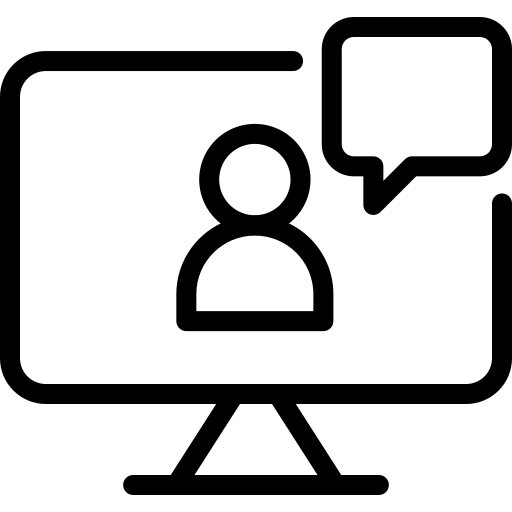 next to their name at the final scientific program.
next to their name at the final scientific program. - Chairpersons / Speakers that have sent a pre-recorded video will have the following icon
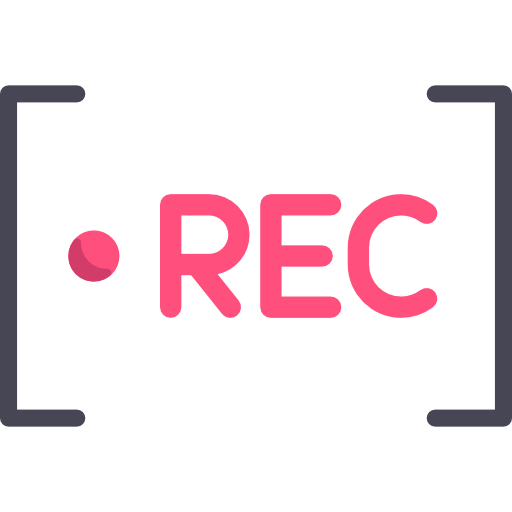 next to their name at the final scientific program.
next to their name at the final scientific program. - All times allocated in the conference programme include the time for change-over and questions. Each presenter within his/her time slot has been given two (2) minutes available for questions and discussion.
- All slide presentations and pre-recorded video(s) are operated and shared by the conference personnel during their scheduled presentation time.
Please note that the sessions will be recorded for on-demand viewing by conference registrants afterwards. Convening, chairing, or presenting in such sessions implies the acceptance of the recording.
Additional guidance for chairperson connected via ZOOM
- Ensure the internet provider and your internet speed.
- Prefer wired connection rather WIFI if case you share the network with others.
- Check video and sound settings, they should work properly.
- Select a quite room / space with the minimum external sounds that won’t disrupt the presentation flow.
- Use a light room / space that will have plenty light (daylight or not). Remember light source should be in in front of you not in the back
- Last but not least, select light colour clothes avoid the plaid patterns, they create dizziness to the audience they do not have quite well display on monitors.
- Make sure you have the latest update if you’ve downloaded ZOOM. Or else, the browser option to connect works fine!
- Enter ZOOM at least 10 minutes before current session time slot. These 10 minutes are reserved for panellists to clarify last issues.
- When connected you will be automatically enter into waiting room. A conference assistant will give access to enter to the main panel.
- Microphone will be by default muted by the the conference assistants. Microphone will be un-muted only during a comment, a question and or a presentation.
- Online speakers present by sharing their screen and running their presentations on their own device.
- Should individuals pre-recorded their talk due to their absence in the Zoom Webinar, the conference assistant will run the video.
Contact and interact with the conference assistant in case you need help during the conference
Either you are in-person or web chairperson, the conference assistants will be at your service on the backend (zoom and live streaming platform chat) as you will be.
You will be able to send a chat message on zoom environment or even directly talk to them. Heads up. Try to avoid start a conversation or ask for guidance when a presentation is ongoing because it will be streamed and it will distract the speaker. Chat is always a better idea!
Follow this link to join the conference.
Important Note
- Registration is mandatory in order to connect to the live streaming to comment/ chat, evaluate the conference, retrieve your certificate of attendance as well as see the e-posters.